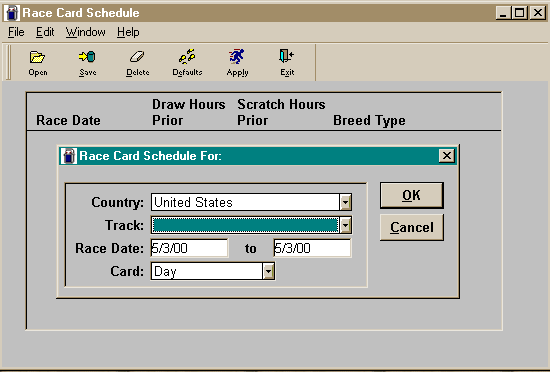
NTRA CALENDAR GUIDELINES
Race Card
Open the NTRA Racing Event Schedule folder and double click on the Race Card icon and log in. At this point you can either view a tracks live racing days or view the days set up as default live racing days.
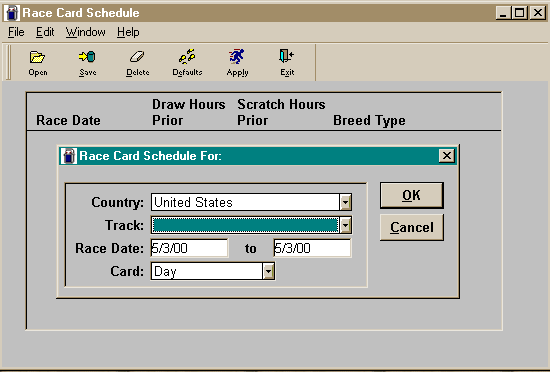
To view a tracks live racing days, type the track and dates in this screen.
To view or enter the default live racing days click cancel, then click on the Default Tab.


In this screen you can either verify the existing draw hours or if none exist, enter the draw hours. When defaults are correct click save to close the default screen.
NOTE: A racing day must have a draw time to be counted as a live racing day.
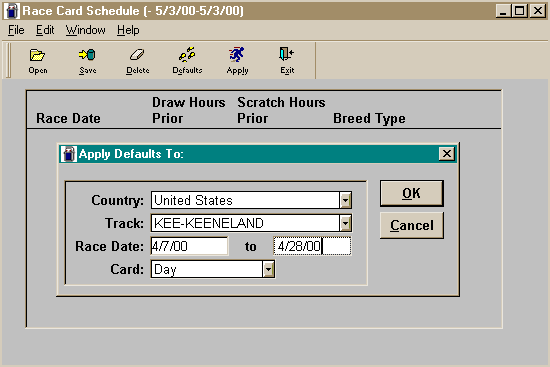
Now click on the Apply Tab and select the proper track and dates.
This will mark the default racing days as live racing days for the meet. Click on SAVE.
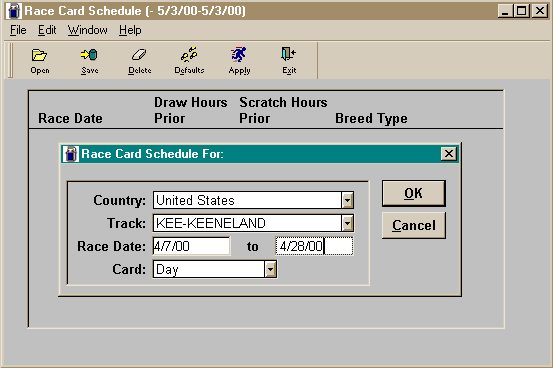
Click on the Open Tab. In this screen you can view the racing schedule for the tracks live meet.
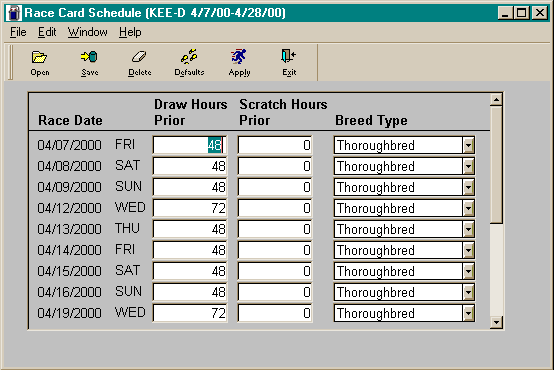
In this screen the number and days in the live meet can be checked for accuracy.
NOTE: Also in this screen extra days can be deleted if necessary. For example, Keeneland doesn’t run on one Wednesday. Highlight the extra day and click the Delete Tab.
Adding Extra Days

In some instances, extra days will have to be added to the schedule. For example, a track will have live racing on one Monday during the meet. In this case, click back on the Default Tab and select the proper track.
At this screen enter the appropriate draw hour and click SAVE to close the default screen.
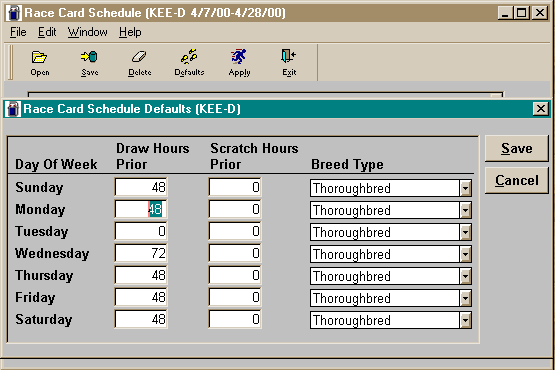
Then click on the Apply Tab Enter the track and the specific day to apply this day to the schedule.
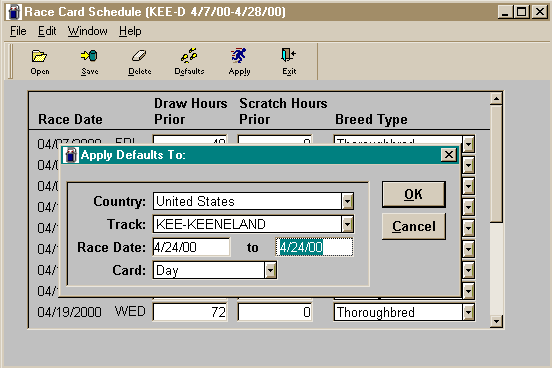
After this day has been added, it is a good idea to click on the Open Tab and double check the race days. If these are correct then it is necessary to remove the extra draw time from the Defaults. To do this, reopen the Default Tab and type a zero in the additional draw time’s place and click on SAVE.